Introduction
Firebase Authentication is a powerful service provided by Google's Firebase platform that allows developers to easily add authentication functionality to their Flutter applications. By integrating the `firebase_auth` package into your project, you can provide various authentication methods for your users, including email and password authentication, phone authentication, and social authentication with popular platforms such as Google, Facebook, Twitter, and GitHub. This article will guide you through the process of getting started with `firebase_auth`, exploring its authentication methods, managing users, utilizing additional features, ensuring security and access control, handling errors and exceptions, and testing and debugging. Let's dive in!

Firebase Authentication
Firebase Authentication is a service offered by Firebase that allows developers to authenticate users of their applications. It provides a secure and reliable way to verify the identity of users, enabling features such as user registration, login, and account management. With Firebase Authentication, developers can focus on building their app's core functionality without having to worry about implementing complex authentication systems from scratch.
Getting Started With Firebase_auth
Before we can start using `firebase_auth`, there are a few initial steps to set up Firebase in your Flutter project.
Installing The Package
To use the `firebase_auth` package in your Flutter project, you need to add it as a dependency in your `pubspec.yaml` file. Open the file and add the following line under the `dependencies` section:
```yaml
dependencies:
firebase_auth: ^1.4.0
```
After adding the dependency, save the file and run `flutter pub get` to fetch the package.
Setting Up Firebase Project
To use Firebase Authentication, you must have a Firebase project. If you haven't created one yet, follow these steps:
1. Go to the [Firebase Console](https://console.firebase.google.com/) and click "Add project."
2. Enter a name for your project and select your preferred region.
3. Once the project is created, click "Continue."
Configuring Firebase Authentication In The Project
In the Firebase Console, navigate to your project and follow these steps to enable Firebase Authentication:
1. Click on the "Authentication" tab in the left sidebar.
2. Choose the "Sign-in method" tab.
3. Enable the authentication methods you want to use in your app, such as Email/Password, Phone, or Social providers.
With Firebase Authentication set up, we can now explore the different authentication methods available.
Authentication Methods
Firebase Authentication offers various methods to authenticate users in your Flutter app. Let's explore some of the commonly used methods.
Email And Password Authentication
Email and password authentication is a popular method for user registration and login. Firebase Authentication provides simple-to-use functions to handle this process.
Registering A New User
To register a new user with an email and password, use the `createUserWithEmailAndPassword` method. Here's an example:
```dart
import 'package:firebase_auth/firebase_auth.dart';
final FirebaseAuth _auth = FirebaseAuth.instance;
Future<void> registerUser(String email, String password) async {
try {
UserCredential userCredential = await _auth.createUserWithEmailAndPassword(
email: email,
password: password,
);
// Registration successful, user is now signed in
} catch (e) {
// Handle registration errors
}
}
```
Logging In With An Existing User
To log in an existing user using their email and password, utilize the `signInWithEmailAndPassword` method. Here's an example:
```dart
Future<void> loginUser(String email, String password) async {
try {
UserCredential userCredential = await _auth.signInWithEmailAndPassword(
email: email,
password: password,
);
// Login successful, user is now signed in
} catch (e) {
// Handle login errors
}
}
```
Resetting The Password
Firebase Authentication also allows users to reset their passwords if they forget them. Use the `sendPasswordResetEmail` method to send a password reset email to the user:
```dart
Future<void> resetPassword(String email) async {
try {
await _auth.sendPasswordResetEmail(email: email);
// Password reset email sent successfully
} catch (e) {
// Handle password reset errors
}
}
```
Phone Authentication
Phone authentication is a convenient method that allows users to sign in using their phone numbers. Firebase Authentication simplifies the phone verification process.
Verifying A Phone Number
To verify a phone number, use the `verifyPhoneNumber` method. Here's an example:
```dart
import 'package:firebase_auth/firebase_auth.dart';
final FirebaseAuth _auth = FirebaseAuth.instance;
Future<void> verifyPhoneNumber(String phoneNumber) async {
await _auth.verifyPhoneNumber(
phoneNumber: phoneNumber,
verificationCompleted: (PhoneAuthCredential credential) {
// Auto-retrieval of verification code completed
},
verificationFailed: (FirebaseAuthException e) {
// Handle verification failure
},
codeSent: (String verificationId, int? resendToken) {
// Store the verification ID for later use
},
codeAutoRetrievalTimeout: (String verificationId) {
// Timeout for automatic code retrieval
},
);
}
```
Handling Verification Codes
Once a verification code is sent to the user's phone, you can prompt the user to enter the code and use it to sign in. Here's an example:
```dart
Future<void> signInWithPhoneCredential(String verificationId, String smsCode) async {
try {
PhoneAuthCredential credential = PhoneAuthProvider.credential(
verificationId: verificationId,
smsCode: smsCode,
);
UserCredential userCredential =
await _auth.signInWithCredential(credential);
// Phone authentication successful, user is now signed in
} catch (e) {
// Handle phone authentication errors
}
}
```
Social Authentication
Firebase Authentication provides seamless integration with popular social platforms, allowing users to sign in using their existing accounts.
Google Sign-In
To implement Google Sign-In, follow these steps:
1. Configure the Google Sign-In method in the Firebase Console.
2. Add the necessary packages and set up authentication code in your Flutter app. You can refer to the official [firebase_auth](https://pub.dev/packages/firebase_auth) and [google_sign_in](https://pub.dev/packages/google_sign_in) packages for detailed implementation instructions.
Facebook Login
To enable Facebook Login, follow these steps:
1. Configure the Facebook Login method in the Firebase Console.
2. Add the necessary packages and implement the authentication code in your Flutter app. You can refer to the official [firebase_auth](https://pub.dev/packages/firebase_auth) and [flutter_facebook_auth](https://pub.dev/packages/flutter_facebook_auth) packages for detailed implementation instructions.
Twitter Login
To integrate Twitter Login, follow these steps:
1. Configure the Twitter Sign-In method in the Firebase Console.
2. Add the necessary packages and implement the authentication code in your Flutter app. You can refer to the official [firebase_auth](https://pub.dev/packages/firebase_auth) and [flutter_twitter_login](https://pub.dev/packages/flutter_twitter_login) packages for detailed implementation instructions.
Github Authentication
To enable GitHub Authentication, follow these steps:
1. Configure the GitHub Sign-In method in the Firebase Console.
2. Add the necessary packages and implement the authentication code in your Flutter app. You can refer to the official [firebase_auth](https://pub.dev/packages/firebase_auth) and [flutter_github_login](https://pub.dev/packages/flutter_github_login) packages for detailed implementation instructions.
Custom Authentication
Firebase Authentication also supports custom authentication methods, where you can integrate your own authentication systems. For detailed instructions on implementing custom authentication, refer to the Firebase Authentication documentation.
User Management
Once users are authenticated, you can perform various user management tasks using `firebase_auth`.
Retrieving Current User
To retrieve the currently signed-in user, use the `currentUser` property provided by `firebase_auth`:
```dart
import 'package:firebase_auth/firebase_auth.dart';
final FirebaseAuth _auth = FirebaseAuth.instance;
User? getCurrentUser() {
return _auth.currentUser;
}
```
Updating User Profile
Firebase Authentication allows users to update their profile information, such as display name and profile photo. Use the `updateProfile` method to update the current user's profile:
```dart
Future<void> updateUserProfile(String displayName, String photoURL) async {
try {
User? user = _auth.currentUser;
if (user != null) {
await user.updateProfile(
displayName: displayName,
photoURL: photoURL,
);
// User profile updated successfully
}
} catch (e) {
// Handle profile update errors
}
}
```
Deleting User Account
If a user decides to delete their account, you can provide a way to delete their account and associated data using the `delete` method:
```dart
Future<void> deleteUserAccount() async {
try {
User? user = _auth.currentUser;
if (user != null) {
await user.delete();
// User account deleted successfully
}
} catch (e) {
// Handle account deletion errors
}
}
```
Additional Features
Firebase Authentication offers additional features to enhance the user authentication experience in your app.
Email Verification
Email verification allows users to verify their email addresses before accessing certain features. You can check if a user's email is verified using the `emailVerified` property:
```dart
bool isEmailVerified() {
User? user = _auth.currentUser;
return user?.emailVerified ?? false;
}
```
Password Reset
Firebase Authentication provides a built-in method to reset a user's password using the `sendPasswordResetEmail` method, as discussed earlier.
Handling Authentication State Changes
To listen to changes in the user's authentication state, you can utilize the `authStateChanges` stream provided by `firebase_auth`:
```dart
Stream<User?> listenToAuthStateChanges() {
return _auth.authStateChanges();
}
```
Customizing Authentication Ui
Firebase Authentication provides customizable UI components for authentication flows, such as the sign-in screen. You can customize the appearance and behavior of these screens to match your app's design. Refer to the Firebase Authentication documentation for more information on customization options.
Security And Access Control
Firebase Authentication ensures the security of user authentication by default. However, you can further enhance security and control access to certain parts of your app using additional Firebase features.
Enforcing User Authentication
To enforce user authentication for certain app features or screens, you can check the user's authentication state and redirect them to the authentication flow if necessary. Here's an example of how you can enforce authentication in Flutter:
```dart
import 'package:firebase_auth/firebase_auth.dart';
final FirebaseAuth _auth = FirebaseAuth.instance;
void checkAuthentication
() {
_auth.authStateChanges().listen((User? user) {
if (user == null) {
// User is not authenticated, navigate to authentication flow
} else {
// User is authenticated, proceed to the main app flow
}
});
}
```
Managing User Roles And Permissions
Firebase Authentication provides user management features to assign roles and permissions to users. You can leverage additional Firebase services like Firestore or the Firebase Realtime Database to implement role-based access control (RBAC) in your app. By associating custom user roles with specific permissions, you can control user access to various resources within your app.
Handling Errors And Exceptions
During the authentication process, errors and exceptions may occur. It's important to handle them gracefully to provide a good user experience. Here are some common error scenarios and best practices for error handling.
Common Error Scenarios
- Network issues: Handle network errors and inform the user to check their internet connection.
- Invalid credentials: Display appropriate error messages for incorrect email/password combinations or invalid phone verification codes.
- Account disabled: Notify the user if their account has been disabled by the administrator.
- Email already in use: Inform the user if the email they provided during registration is already associated with an existing account.
Error Handling Best Practices
- Use try-catch blocks to handle exceptions and errors during authentication operations.
- Provide meaningful error messages to users to help them understand the issue.
- Log errors to a central location for monitoring and debugging purposes.
- Utilize Firebase Crashlytics or other crash reporting tools to track and analyze authentication-related crashes.
Testing And Debugging
Testing and debugging are essential steps to ensure the reliability and correctness of your authentication logic.
Unit Testing Authentication Logic
Write unit tests to verify the behavior of your authentication functions. Use a testing framework like `flutter_test` to create test cases that cover various scenarios, such as successful authentication, error handling, and edge cases.
Debugging Authentication Issues
If you encounter issues during the authentication process, utilize Flutter's debugging tools to inspect variables, step through code, and identify potential bugs or misconfigurations. Use print statements or debugging breakpoints to log relevant information and analyze the flow of execution.
Final Words
In this article, we explored the key features and capabilities of `firebase_auth` in Flutter app development. We learned about different authentication methods, user management, additional features like email verification and password reset, security and access control, error handling, testing, and debugging. Firebase Authentication simplifies the implementation of authentication in Flutter apps, allowing developers to focus on building engaging user experiences without compromising security. By leveraging the power of Firebase Authentication, you can provide a seamless and secure authentication process to your users, enhancing the overall app experience. Stay updated with future updates and enhancements to Firebase Authentication, as Google continues to improve and expand its capabilities in the Flutter ecosystem. Happy coding!

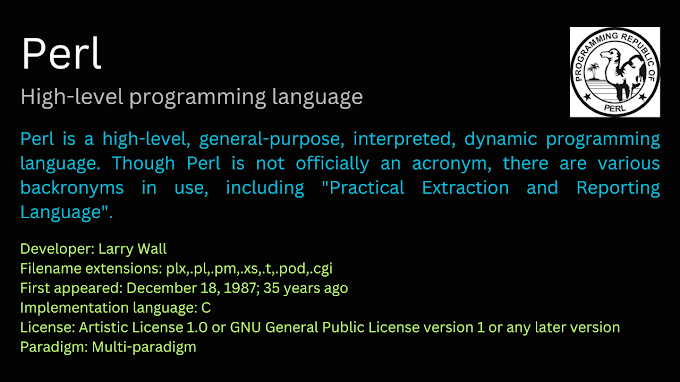
0 Comments
Welcome! Please Comment Without Any Hesitation.
Thank You