You can create a complete flutter app with flutter neumorphism.

Try Flutter-Neumorphic on your Web browser, Here is the link for it. : https://flutter-neumorphic.firebaseapp.com/
dependencies:
flutter_neumorphic: ^3.0.1
//requires flutter > 1.13.18
Then in your example.dart files call this package by simply copy and paste it where you need this package.
import 'package:flutter_neumorphic/flutter_neumorphic.dart';1. Neumorphic
2. NeumorphicButton
A neumorphic button that plays with the depth to respond to user interaction.
3. NeumorphicRadio
A set of neumorphic buttons which only one selected at a time, depending on a value and group value.
4. NeumorphicCheckbox
A button associated with a value can be checked/unchecked, if checked, takes the accent color.
5. NeumorphicText
A Neumorphic text (only work with positive depth)
6. NeumorphicIcon
A Neumorphic icon (only work with positive depth)
7. material.TextField
For TextFields, just surround your existing material text field widget with a Neumorphic (container)
8. NeumorphicSwitch
An On/Off toggle, associated with a value, if toggled, takes the accent color
9. NeumorphicToggle
A multiple value toggle, associated with a selected index
10. NeumorphicSlider
A Neumorphic seek bar (range slider), the user can select a value in a range
11. NeumorphicProgress
Determinate progress takes the displayed percentage
12. NeumorphicIndeterminateProgress
An indeterminate progress-bar
13. NeumorphicBackground
Take the background color of the theme, can clip the screen with a borderRadius
14. NeumorphicApp
An application that uses Neumorphic design. Handle theme, navigation, localisation, and much more
15. NeumorphicAppBar
A Neumorphhic design app bar. Can be used inside Scaffold
Here Are Some Showcases And Samples For This Package:

A Neumorphic Flutter Clock, Neumorphic Texts And Neumorphic Bar Charts and Analytics.

Neumorphic(
style: NeumorphicStyle(
shape: NeumorphicShape.concave,
boxShape: NeumorphicBoxShape.roundRect(borderRadius: BorderRadius.circular(12)),
depth: 8,
lightSource: LightSource.topLeft,
color: Colors.grey
),
child: ...
)Playing with LightSource & Depth
Attributes
| Attributes | Values | Description |
|---|---|---|
| LightSource | TopLeft, BottomRight, etc. / (dx, dy) | The source of light specific to the theme or the widget, used to project white/dark shadows on neumorphic elements |
| Shape | Concave / Convex / Flat | The shape of the curve used in the neumorphic container |
| Depth | -20 <= double <= 20 | The distance of the widget to his parent. Can be negative => emboss.It influences on the shadow's color and its size/blur |
| Intensity | 0 <= double <= 1 | The intensity of the Light, it influences on the shadow's color |
| SurfaceIntensity | 0 <= double <= 1 | The intensity of the Surface, it influences on the concave/convex darkness |
| Color | any Color | The default color of Neumorphic elements |
| Accent | any Color | The default accent color of the Neumorphic element when activated (eg: checkbox) |
| Variant | any Color | The default secondary color of the Neumorphic element (eg: used as second color on the progress gradient) |
| BoxShape | Circle, RoundRect(radius), Stadium, Path | The box shape of a Neumorphic element. Stadium: roundrect with circles on each side |
| Border | NeumorphicBorder | A border (color/width) to enhance contrast with background and others elements |
🔧 Shapes
| Shape | Widget | Image | Condition |
|---|---|---|---|
| Flat |  | depth >= 0 && shape == Flat | |
| Convex |  | depth >= 0 && shape == Convex | |
| Concave |  | depth >= 0 && shape == Concave | |
| Emboss |  | depth < 0 |
Neumorphic Tewt
Text only handle positive depth
child: NeumorphicText(
"I love flutter",
style: NeumorphicStyle(
depth: 4, //customize depth here
color: Colors.white, //customize color here
),
textStyle: NeumorphicTextStyle(
fontSize: 18, //customize size here
// AND others usual text style properties (fontFamily, fontWeight, ...)
),
),
Neumorphic Icon
child: NeumorphicIcon(
Icons.add_circle,
size: 80,
),
How to display SVG icons?
Simply use https://fluttericon.com/ to export your svg as .ttf & use NeumorphicIcon(YOUR_ICON)
🎨 Custom Shape

Flutter Neumorphic supports custom shapes, just provide a path to
class MyShapePathProvider extends NeumorphicPathProvider {
@override
bool shouldReclip(NeumorphicPathProvider oldClipper) {
return true;
}
@override
Path getPath(Size size) {
return Path()
..moveTo(0, 0)
..lineTo(size.width/2, 0)
..lineTo(size.width, size.height/2)
..lineTo(size.width/2, size.height/2)
..lineTo(size.width, size.height)
..lineTo(0, size.height)
..close();
}
}
And use NeumorphicBoxShape.path
Neumorphic(
style: NeumorphicStyle(
boxShape: NeumorphicBoxShape.path(MyShapePathProvider()),
),
...
),
You can import the Flutter logo as a custom shape using
Neumorphic(
style: NeumorphicStyle(
shape: NeumorphicBoxShape.path(NeumorphicFlutterLogoPathProvider()),
),
...
),
🔲 Accessibility / Border
For design purposes, or simply to enhance accessibility, you can add a border on Neumorphic widgets
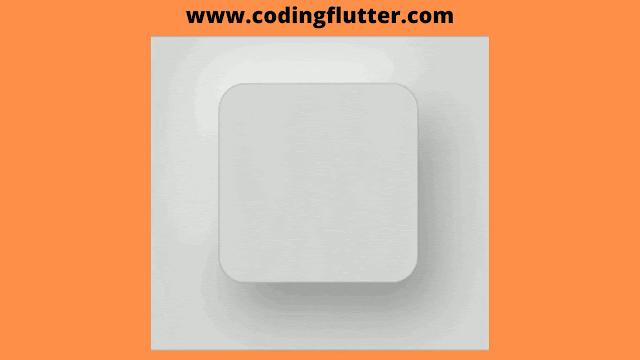
Neumorphic(
style: NeumorphicStyle(
border: NeumorphicBorder(
color: Color(0x33000000),
width: 0.8,
)
),
...
)
You can enable/disable it (eg: listening to an Accessibility Provider) with isEnabled
border: NeumorphicBorder(
isEnabled: true,
color: Color(0x33000000),
width: 0.8,
)
Note that borderColor and borderWidth default values have been added to NeumorphicThemeData
🎨 Neumorphic Themes

NeumorphicTheme(
themeMode: ThemeMode.light, //or dark / system
darkTheme: NeumorphicThemeData(
baseColor: Color(0xff333333),
accentColor: Colors.green,
lightSource: LightSource.topLeft,
depth: 4,
intensity: 0.3,
),
theme: NeumorphicThemeData(
baseColor: Color(0xffDDDDDD),
accentColor: Colors.cyan,
lightSource: LightSource.topLeft,
depth: 6,
intensity: 0.5,
),
child: ...
)
To retrieve the currently used theme :
final theme = NeumorphicTheme.currentTheme(context);
final baseColor = theme.baseColor;
final accentColor = theme.accentColor;
...
Toggle from light to dark
NeumorphicTheme.of(context).themeMode = ThemeMode.dark;
Know if using dark
if(NeumorphicTheme.of(context).isUsingDarkMode){
}
NeumorphicApp
You can use directly in your project a NeumorphicApp, surrounding your code
It handles directly NeumorphicTheme & Navigation (and all possibilities of MaterialApp)
void main() => runApp(MyApp());
class MyApp extends StatelessWidget {
// This widget is the root of your application.
@override
Widget build(BuildContext context) {
return NeumorphicApp(
debugShowCheckedModeBanner: false,
title: 'Neumorphic App',
themeMode: ThemeMode.light,
theme: NeumorphicThemeData(
baseColor: Color(0xFFFFFFFF),
lightSource: LightSource.topLeft,
depth: 10,
),
darkTheme: NeumorphicThemeData(
baseColor: Color(0xFF3E3E3E),
lightSource: LightSource.topLeft,
depth: 6,
),
home: MyHomePage(),
);
}
}
What's neumorphic

Material Cards
A Modern / Material (upgraded) card usually is a surface floating on top of our perceived background and casting a shadow onto it. The shadow both gives it depth and also in many cases defines the shape itself — as it’s quite o
often borderless.
Neumorphic cards
Neumorphic card however pretends to extrude from the background. It’s a raised shape made from the exact same material as the background. When we look at it from the side we see that it doesn’t “float”
Here's a Nereumorphic Button tap (slowed x2) from the sample app, you can see how the element seems to change its depth to its surface.
A Modern / Material (upgraded) card usually is a surface floating on top of our perceived background and casting a shadow onto it. The shadow both gives it depth and also in many cases defines the shape itself — as it’s quite o
often borderless.
Neumorphic cards
Neumorphic card however pretends to extrude from the background. It’s a raised shape made from the exact same material as the background. When we look at it from the side we see that it doesn’t “float”
Here's a Nereumorphic Button tap (slowed x2) from the sample app, you can see how the element seems to change its depth to its surface.

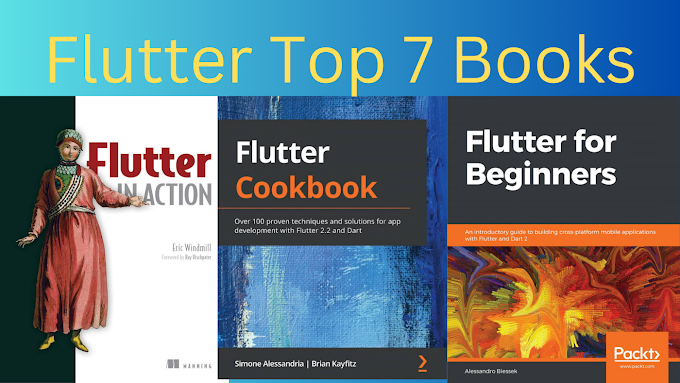

0 Comments
Welcome! Please Comment Without Any Hesitation.
Thank You